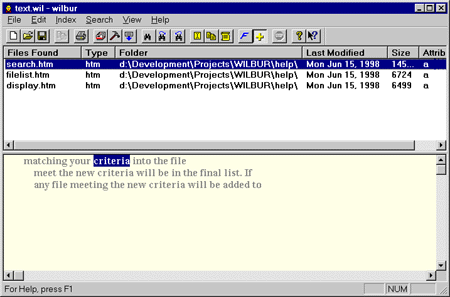Wilbur's DisplayWilbur uses a simple two pane window with a menu and tool bar to display his results. (You may click anywhere on the image below for help on a particular feature).
The top pane is a list of files that meet the current search criteria. The lower file contents pane displays the text contents of any file selected in the file list and highlights the first occurrence of a search word. If the background of the contents pane is light yellow, as shown above, then the results are being presented in outline mode, with only lines containing target words being shown. This can be toggle to full text with the outline command. Wilbur does not attempt to do anything beyond basic formatting of this text, but double clicking on the file name in the list will launch the file in its’ associated application and right clicking in the contents pane will launch QuickView. You can change the amount of area assigned to each pane by using your mouse to point at the divider between the two panes, and then pressing and holding the left mouse button while dragging the divider to the desired position. At the bottom of the screen is a Status Bar where Wilbur reports various tidbits about what it is doing. The Tool bar and Status Bar can be toggled on and off by means of the View menu. For more details on how you can view files, please see the help on the file list pane and file contents pane. |